I. General information
The Puzzle Lounge offers online jigsaw puzzles in different sizes from 77 to 20.532 pieces. Each month new images will
be added to the large number of existing ones. For each jigsaw puzzle that you have solved, points are awarded and we
will decide on the best jigsaw puzzler. Up to 10 different jigsaw puzzles can be stored at the same time.
In the puzzle lounge can be puzzled with three basic forms: Classic, Mosaic and Rundig. For each basic form,
a certain number of pieces can be up to 1802 pieces selected from the standard images. Furthermore, there are two types
of program Java and HTML5. The latter can also be used with mobile devices such as smartphones and tablet PCs.
Larger puzzle like the Multiplayer Puzzle and Ultra Puzzle there are currently only in the classical basic form and in Java.
II. Menu
| Puzzle Lounge | The Puzzle Lounge home page |
| Motives | Great selection of puzzle images |
| User Motive | Puzzle images from our users, who can only be used with a premium account |
| Ultra Puzzle | The largest online puzzle in Classic shape with up to 20.532 pieces |
| Multiplayer | Three Multiplayer Jigsaw Puzzles in the sizes of 1802, 2501 and 3504 |
| Puzzle Serie | The jigsaw puzzle series include various build on one another |
| Saved puzzles | Selection of images made available by our members |
| Premium Account | Setting up and extending a Puzzle Premium Accounts |
| Settings | Various settings, such as picture frames and colors |
| MyWebPuzzle | Loading up your own jigsaw puzzle images |
| Puzzle coupon | This puzzle coupon can be issued |
| Profile | Information on the profile of the user |
III. Feature overview HTML5 Puzzle
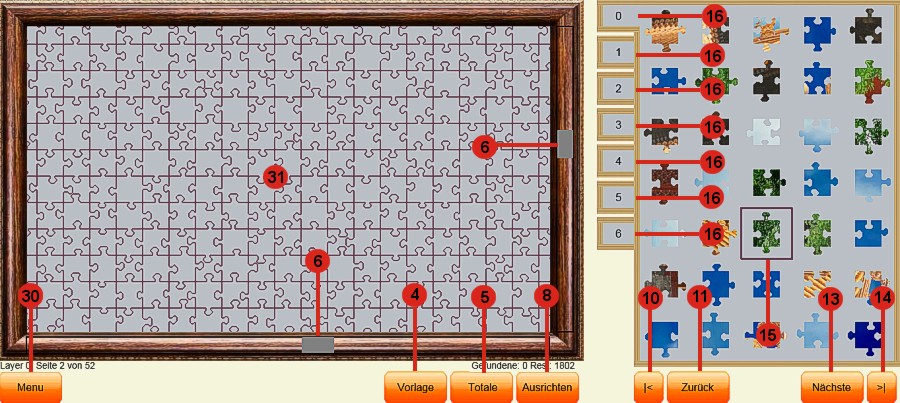
| 4. | Here you can see the whole jigsaw puzzle |
| 5. | Here you can see the pieces already put together |
| 6. | Slider on the bottom and on the right side to move to the left, to the right, to the top or to the bottom of the jigsaw puzzle |
| 8. | Arranging the pieces in a certain direction |
| 10. | Back to page 1 of the layers |
| 11. | Flick one page back in the layer |
| 13. | Flick one page forward in the layer |
| 14. | Last page of the layers |
| 15. | Click and select item. Each click (touch) on the part of the member rotates by 90 degrees. The rotation can also be triggered with the "+" button. The rotating pieces is only possible with classic. |
| 16. | Individual layers, where you can sort the pieces |
| 30. | In the menu there are various inter alia function Save and exit program |
| 31. | If a puzzle piece is selected, then you can scroll the screen frame while holding down the mouse button. Additionally, you can scroll with the arrow keys on the numeric keypad. With a touch screen, scrolling is only possible via the scrollbar. |
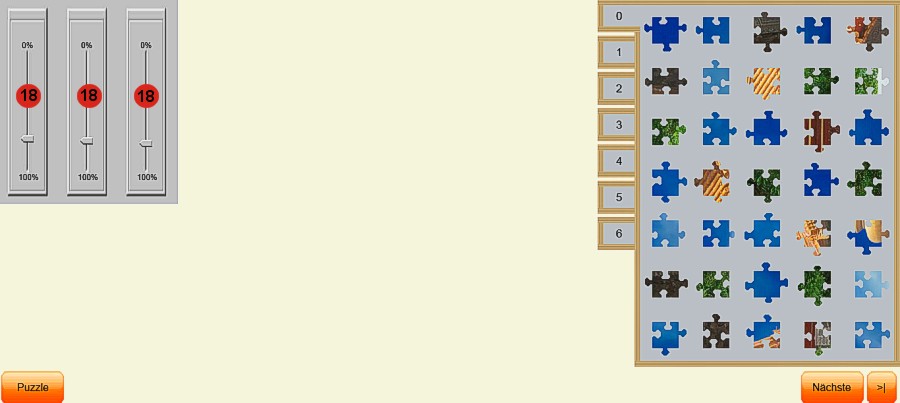
| 18. | With the three sliders you can set the background color and the color of the outline part. In the pre-settings the background color can also be indicated as a hexadecimal number. By clicking the button "Puzzle" you will return to the jigsaw puzzle. |
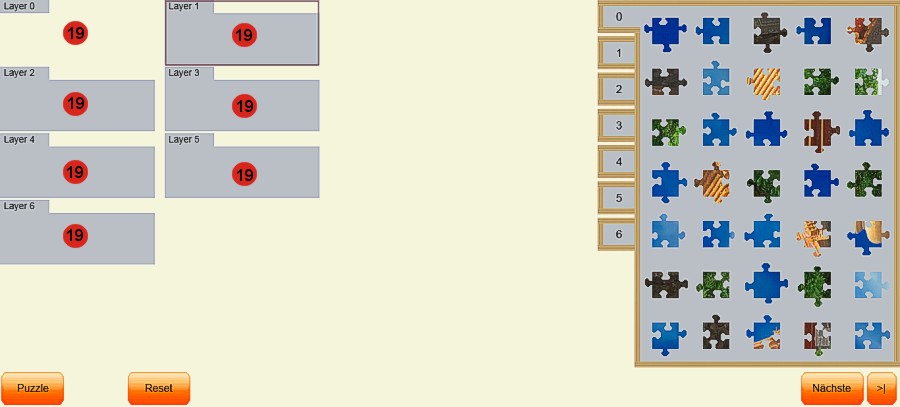
| 19. | Individual layers. Here you can sort the jigsaw puzzle pieces manually according to their form and/or color into the individual layers. |
| -- | When you click the button "Splitting", the pieces will automatically be sorted according to their forms into the layers. So, in the first layer are e.g. all edges. |
IV. Feature overview Java Puzzle (alternatively Multiplayer Jigsaw Puzzles for all other jigsaw puzzles)
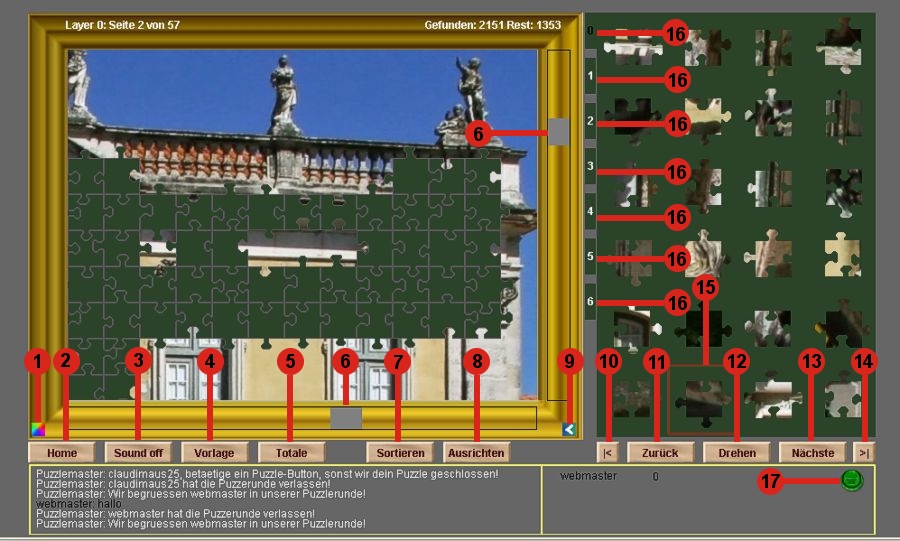
| 1. | Changing the colors of the jigsaw puzzle, see point 18 |
| 2. | Return to the home page |
| 3. | Sound on or off |
| 4. | Here you can see the whole jigsaw puzzle |
| 5. | Here you can see the pieces already put together |
| 6. | Slider on the bottom and on the right side to move to the left, to the right, to the top or to the bottom of the jigsaw puzzle |
| 7. | Sorting the jigsaw puzzle pieces, see point 19 |
| 8. | Arranging the pieces in a certain direction |
| 9. | The image section returns to the last position |
| 10. | Back to page 1 of the layers |
| 11. | Flick one page back in the layer |
| 12. | Rotating the jigsaw puzzle pieces |
| 13. | Flick one page forward in the layer |
| 14. | Last page of the layers |
| 15. | Click on the jigsaw puzzle piece and arrange it, either by clicking the button "Rotate" or by clicking the right mouse button. Move the jigsaw puzzle piece into the image with pushed mouse button and connect it to another piece. |
| 16. | Individual layers, where you can sort the pieces |
| 17. | Chat, see chat features points 20 to 22 |
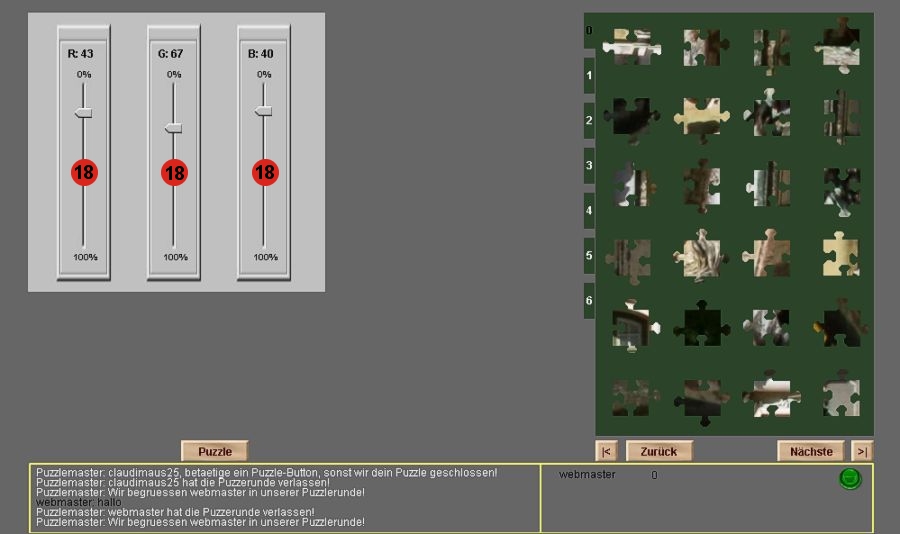
| 18. | With the three sliders you can set the background color. In the pre-settings the background color can also be indicated as a hexadecimal number. By clicking the button "Puzzle" you will return to the jigsaw puzzle. |

| 19. | Individual layers. Here you can sort the jigsaw puzzle pieces manually according to their form and/or color into the individual layers. |
| -- | When you click the button "Splitting", the pieces will automatically be sorted according to their forms into the layers. So, in the first layer are e.g. all edges. |

| Chat: | |
| 20. | Selection of the font color that is used in the chat. |
| 21 | Text entry box. Enter the cursor and begin to write. Always look to it that the cursor is in the text field. |
| 22 | Send the text. It will appear on the left side. |
| -- | In order to close the chat room screen, please click the green button again |
V. Puzzle kinds in the overview
Classic 104 | ||||||
Classic 198 | ||||||
Classic 384 | ||||||
Classic 748 | ||||||
Classic 1040 | ||||||
Classic 1802 | ||||||
Mosaic 130 | ||||||
Mosaic 241 | ||||||
Mosaic 513 | ||||||
Mosaic 1081 | ||||||
Rundig 95 | ||||||
Rundig 162 | ||||||
Rundig 321 | ||||||
Rundig 654 | ||||||
Childpuzzle | ||||||
MyWebPuzzle | ||||||
Multiplayer | ||||||
Ultra Puzzle |
VI. Presettings
In the jigsaw puzzle's pre-settings certain parameters can be set, that are valid for all jigsaw puzzles:
| Preferred program type | Java / HTML5 |
| Dissolution of puzzle (only for Java) | 800 x 600 und 1024 x 768 (for Java-Version < 1.6) 1024 x 768 1280 x 960 1400 x 1050 1600 x 1200 |
| Sound effects | On / Off |
| Partial outlines (only for classic) | On / Off |
| Smily insertion (only for Java) | On / Off |
| Split or Align by | for puzzle 384 & 748 |
| Auto-Save | in minutes |
| Background color browser | RGB |
| Color text display | RGB |
| Puzzle background colour | RGB separately for all memory locations |
| Picture frame no. | 1 - 8 separately for all memory locations |